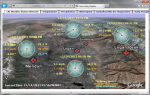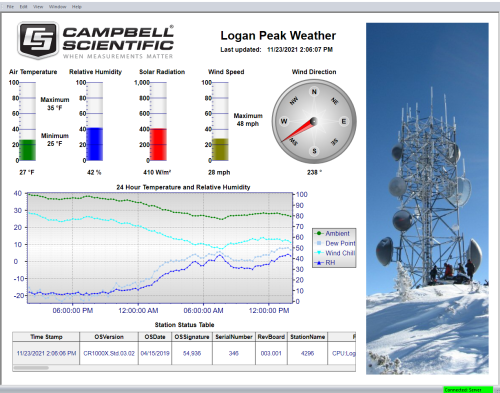
Überblick
Aktuelle Version: 5.0
Die RTMC Echtzeit-Datenvisualisiserungssoftware ist in die LoggerNet, LoggerNet Admin und RTDAQ -Software integriert. Es zeigt Daten grafisch an, man kann Variablen setzen und Ports und Flags einstellen. Eine einfaches Benutzeroberfläche ermöglicht es, Alarme, Schieberegler, Graphen, Schalter, Tabellen oder Pegel auszuwählen und so sein eigenes Display zu erstellen. Für weitere grafische Komponenten und Layout-Möglichkeiten gibt es RTMCPro.
Lesen Sie mehrFunktionen und Vorteile
- Real-time monitoring and control software bundled with LoggerNet, LoggerNet Admin, and RTDAQ software
Bilder
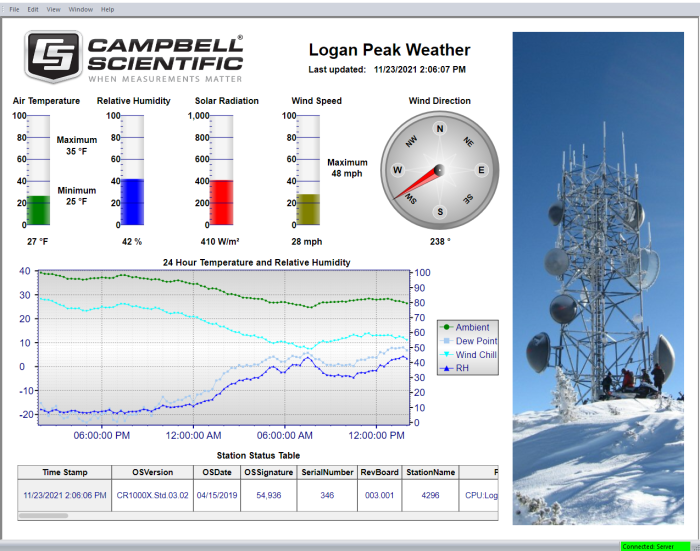
Technische Beschreibung
RTMC Real-time Monitoring and Control Software is bundled with our LoggerNet, LoggerNet Admin, and RTDAQ software. It graphically displays data, sets input locations, and toggles ports and flags. A simple yet powerful user interface allows RTMC to use components such as alarms, sliders, graphs, toggles, tables, and gauges to design custom multi-tab displays.
RTMC's bitmap-based display system provides the tools used to tailor your displays. It can simultaneously display data from any number of data loggers in the network. RTMC can access statistical data reported by the server, including the current state of your data logger network and system-critical information used to trigger alarms. All of RTMC's functions are available when connected as a client to a server on a remote PC. RTMC also includes a sophisticated real-time mathematical compiler for performing real-time calculations. With its point-and-click interface, RTMC is a simple solution for generating real-time displays.
Spezifikationen
| Current Version | 5.0 |
| Operating System | Windows 11 or 10 (Both 32- and 64-bit operating systems are supported.) |
| Purchased Separately | No (Bundled with LoggerNet, LoggerNet Admin, and RTDAQ software) |
| Software Level | Entry |
| Real-Time Updates | Yes |
| Alarms | Real-time, visual, audible |
Kompatibel mit
Please note: The following shows notable compatibility information. It is not a comprehensive list of all compatible products.
Datenlogger
| Product | Compatible | Note |
|---|---|---|
| CR1000 (retired) | ||
| CR1000X | ||
| CR200X (retired) | ||
| CR216X (retired) | ||
| CR300 | ||
| CR3000 | ||
| CR310 | ||
| CR350 | ||
| CR5000 (retired) | ||
| CR6 | ||
| CR800 (retired) | ||
| CR850 (retired) | ||
| CR9000X (retired) |
Additional Compatibility Information
Computer
RTMC runs on Windows 10 and 11. RTMC runs on both 32-bit and 64-bit versions of these operating systems.
Dokumente
Broschüren Produkte
FAQs für
Number of FAQs related to RTMC: 24
Alle anzeigenWenige anzeigen
-
After reinstalling LoggerNet, why might the RTMC file no longer see any dataloggers under LoggerNet?
A network may need to be loaded into LoggerNet from a backup file. If there was no backup, an identical network must be set up in the LoggerNet Setup for the RTMC project to run.
-
Users can control the look of their projects to some extent through Edit | Preferences | Graphics Quality. The default option is High Quality, which uses anti-aliased fonts when rendering text. Lowering the graphic quality changes the text so that it is rendered in more of a block fashion.
-
Value forwarders can be used to keep all of the values synchronized. Use the switch to set the value in one datalogger, and then use multiple value forwarders to read this value and forward it on to the other dataloggers. The value forwarders can be set as hidden so that they don’t show up in runtime.
-
Access the Public table in the data logger to use SetPoint. By changing the station setup to retrieve the Public table, it should show up in RTMC as being able to read/write to.
-
Custom Collection exists solely to collect data directly from the datalogger and to write those data to one or more data files. Because of this, the data are not stored permanently in the data cache of LoggerNet. The only way (with RTMC Pro) to get this data into RTMC is to define a data file data source.
-
The project needs to be designed in RTMC Pro using the development environment. The project can then be run within the development environment or by using RTMC Run-Time.
-
Yes. In RTMC, there is a Value Forwarder component that can be used to read a value from one datalogger and send it to another.
-
Yes. The “Getting Started with RTMC Tutorial” is available for download.
-
In RTMC Pro, add the picture or icon to be used as a hyperlink, and then place a hotspot over it. The HotSpot tool is found in the tool box under Commands.
-
There is an axis option for each series (Left or Right). The right axis won't show up unless there is a series pointing to it. So, just add two series, and have one show the Temp in C and the other the Temp in F. One uses the left axis; the other uses the right axis. The series might overlap depending on the scale options, but turning off the line and shrinking the point size to 1 can hide what is not desired to display.