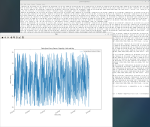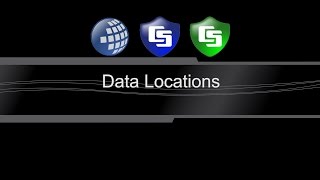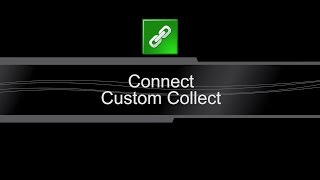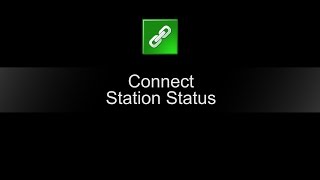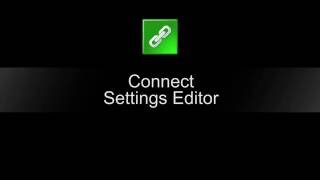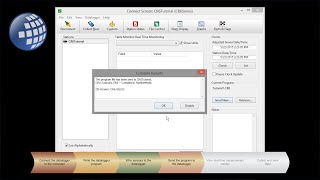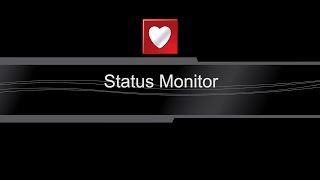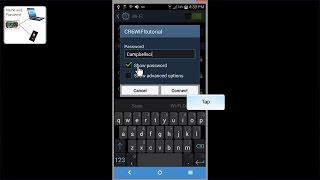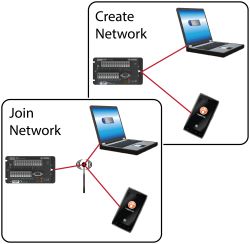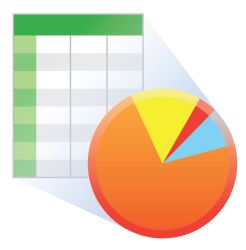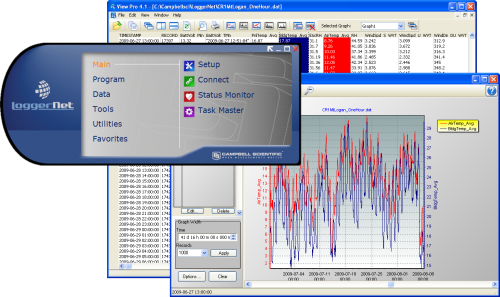
erweiterte Kommunikations- und Programmiermöglichkeiten






Überblick
Aktuelle Version: 4.7
Mit LoggerNet hat man die Software, um Datenlogger von Campbell Scientific zu programmieren, um Loggernetzwerke aufzubauen und um automatisch Daten abzufragen.
LoggerNet besteht aus einer Server Applikation und mehreren Clients integriert in einem Produkt. Vor allem zur Verwaltung von Loggernetzwerken und zur automatischen Datenfernabfrage ist Loggernet notwendig.
Die aktuellen Lizenzbedingungen (end-user license agreement) für LoggerNet finden Sie im LoggerNet Handbuch.
Lesen Sie mehrFunktionen und Vorteile
- Creates custom data logger programs using Edlog or CRBasic
- Displays or graphs real-time or historic data
- Builds custom display screens to view data or control flags/ports
- Retrieves data using any of our telecommunication options
- Processes data files using Split
- Saves data in formats (including CSV and XML) that can be imported into third-party analysis packages
Bilder
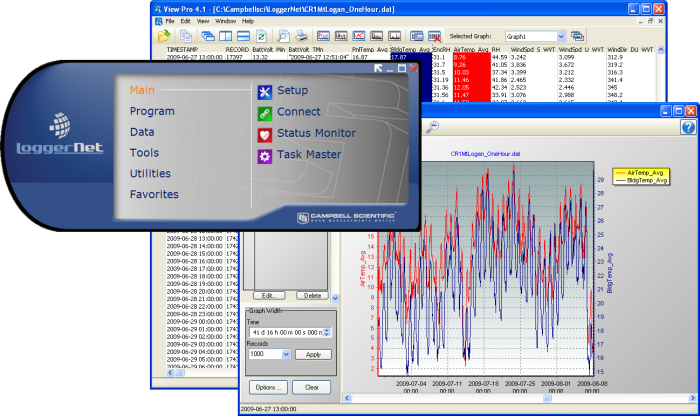
Zugehörige Produkte
Technische Beschreibung
The standard LoggerNet software package is recommended for those who have data logger networks that do not require the more advanced features offered in LoggerNet Admin. It includes the LoggerNet server and client applications. The LoggerNet server stores the data in a cache and writes data to a variety of formats, including ASCII, binary, and XML.
The LoggerNet server and client applications enable you to do the following:
- Configure the server to communicate with multiple data loggers via a variety of communications hardware
- Create custom data logger programs using Short Cut, Edlog, or the CRBasic Editor
- Connect to a data logger to check or set the clock, send programs, or perform other administrative functions
- Collect data on demand or schedule
- Monitor and troubleshoot the network
- Display real-time data in a numeric display or graph
- View and graph data files
- Create graphical data displays that update when data is collected and allow you to control flags, ports, and variables
- Create automated tasks
- Process data files using Split
- Save data in formats (including CSV and XML) that can be imported into third-party analysis packages.
The client applications included in the standard LoggerNet software package are the following:
- Setup
- Connect
- Status Monitor
- Task Master
- Short Cut
- CRBasic Editor
- Edlog
- Transformer
- RTMC Development
- RTMC Run-Time
- View Pro
- Split
- CardConvert
- Troubleshooter
- Network Planner
- PakBus Graph
- LogTool
- Device Configuration Utility
- CoraScript
Version History
|
Kompatibel mit
Please note: The following shows notable compatibility information. It is not a comprehensive list of all compatible products.
Kommunikation
| Product | Compatible | Note |
|---|---|---|
| KonectPBRouter |
Software
| Product | Compatible | Note |
|---|---|---|
| KonectGDS |
Additional Compatibility Information
Communications
LoggerNet runs on a PC, using serial ports, telephony drivers, and Ethernet hardware to communicate with data loggers via phone modems, RF devices, and other peripherals.
Software
The development tool of RTMC Pro 1.x and 2.x is not compatible with the RTMC run-time and the standard RTMC development tool in LoggerNet 4. An upgrade for RTMC Pro must be purchased separately.
Computer
LoggerNet is a collection of 32-bit programs designed to run on Intel-based computers running Microsoft Windows operating systems. LoggerNet runs on Windows 10 and Windows 11. LoggerNet runs on both 32-bit and 64-bit versions of these operating systems.
Other Products
LoggerNet supports most commercially available sensors, SDM devices, multiplexers, relays, vibrating-wire interfaces, ET107, CompactFlash cards, microSD cards, and PC cards.
Spezifikationen
| Current Version | 4.7 |
| Operating System | Windows 11 or 10 (Both 32- and 64-bit operating systems are supported.) |
| Requirement | .NET 4.6.2 |
| Purchased Separately | Yes |
| Software Level | Intermediate to advanced |
| Communications Supported |
Direct connect, Ethernet, short-haul, phone modems (land-line, cellular, voice synthesized), RF transceivers (UHF, VHF, and spread spectrum), multidrop modems Combinations of communication devices supported. |
| Scheduled Data Collection Supported | Yes |
| Data Display Supported | Numeric, graphical, Boolean data objects |
Military Certificate of Networthiness (CoN) |
|
| Certifications |
|
Dokumente
Broschüren Produkte
Handbücher
Realisierte Projekte
Videos & Tutorials
Downloads
LoggerNet Patch v.4.10 (437 MB) 07-07-2025
This patch will upgrade LoggerNet, LoggerNet Remote or LoggerNet Admin version 4.0 and newer to 4.10. A version of LoggerNet 4.x must be installed on the computer.
Note: This patch includes RTMC Run-time and the RTMC Standard Development v5.0.1. If you are using RTMC Pro 4.3.3 or older or CSI Web Server 1.6 or older and plan to continue creating RTMC projects, we recommend that you opt out on updating RTMC during the install or upgrade to RTMC Pro v5.0.1.
LoggerNet Admin and Remote:
A change was made in the way the LoggerNet 4.6 Server performs "Custom Data Collection". A corresponding change was made in the Connect Screen 4.6 client "Custom Data Collection" functionality.
If you require "Custom Data Collection" functionality with the Connect Screen client, assure that the LoggerNet Servers and Connect Screen clients are 4.6 or higher.
This application requires the Microsoft .Net 4.6.2 Framework. If it is not already installed on your computer, it can be obtained from the Microsoft Download Center.
Supported Operating Systems: (32 and 64 bit) Windows 11 or 10.
What's new in LoggerNet 4 Tutorial (exe format) v.- (12.9 MB) 14-09-2009
LoggerNet 4.0 was released in August of 2009. This tutorial demonstrates some of the new features and enhancements. Two new applications, View Pro and the Network Planner, are introduced.
LoggerNet Trial v.4.10 (422 MB) 07-07-2025
This is a fully functional 30 day trial of the standard version of LoggerNet. This is a trial only and can not be activated as a full version with a license key. (Network setup and data is preserved from the trial when installing the full version.)
Current LoggerNet users: It is recommended that you install the trial on a computer other than the one running your existing LoggerNet. If that is not practical, we strongly recommend you back up the LoggerNet working directory to prevent backward compatibility issues if you revert to a previous version. To revert you must re-install LoggerNet using the original disk and software key.
Note: This application requires the Microsoft .Net 4.6.2 Framework. If it is not already installed on your computer, it can be obtained from the Microsoft Download Center.
Supported Operating Systems: (32 and 64 bit) Windows 11 or 10.
FAQs für
Number of FAQs related to LoggerNet: 125
Alle anzeigenWenige anzeigen
-
There are several approaches you can try:
- The LNDB Interface can pull data from LoggerNet and insert it into a database instance. Supported database platforms are as follows: Microsoft SQL; MySQL; unofficially, MariaDB as it is open source MySQL, PostGRESQL, and Oracle. The database table structure and metadata will match the structure of the station’s program and the station name used in LoggerNet exactly. You cannot customize the structure. Refer to the setup documentation.
- Read or parse data from LoggerNet .dat files. The files are CSV formatted and can be parsed in using most any programming language. Files by default are stored on the LoggerNet computer in the following path: C:\Campbellsci\LoggerNet.
- LDMP Server, a LoggerNet Admin component, offers a listening socket for data to be pulled directly from the LoggerNet cache over the LoggerNet Service listening port 6789. Complete documentation in LoggerNet Admin is stored in the following path: C:\Program Files (x86)\Campbellsci\LoggerNet\ldmp_server2.pdf.
- Read in data using the CSI web server’s built in Web API. The webAPI accepts queries in the same format as the data logger’s built-in webAPI. Refer to the data logger webAPI documentation.
-
OSIsoft sells a PI interface for LoggerNet. The OSIsoft part number is PI-IN-CS-LN-NTI. Please direct all inquiries for sales and support of the interface to OSIsoft.
-
The datalogger has its own memory, but LoggerNet holds a cache of the data it has collected from the datalogger, which is normally about twice the size of the datalogger’s data capacity.
-
There are two station names associated with a data logger. One name is the Station Name used in the LoggerNet network map. The other name is the Station Name field in the data logger Status table. Almost all data file formats work in LoggerNet include a station name in the header of the data file. By default, the network map station name is used. However, a checkbox in the LoggerNet Setup window, Data Files tab, allows choosing the data logger Status table station name instead.
-
All devices in a PakBus network, including computers, must have unique PakBus addresses. (The datalogger becomes confused when several devices connect to it with the same PakBus address.) Make sure all the copies of LoggerNet on different PCs have different PakBus addresses for the PakBus ports used to connect to the same datalogger. Configure the address to something other than the default of 4094 from the Setup window: Tools | LoggerNet Server Settings | PakBus Settings. If this is not done, the connections will be intermittent, as each new connection will cause any existing connection to be lost.
-
The LoggerNet Toolbar uses the TCP/IP protocol to communicate with the LoggerNet server. If two instances of LoggerNet are being run on the same computer, there would be a TCP/IP port conflict because they are both trying to use the same port.
-
No. For the current licensing information, refer to the LoggerNet Instruction Manual.
-
If only scheduled collection is running, LoggerNet will connect to the datalogger, collect the data, and then disconnect automatically.
-
It is certainly possible for two instances of LoggerNet to communicate with the datalogger. Depending on the link type and capability of the datalogger, they may be able to do so simultaneously. However, it is important to ensure that each of the PakBusPort devices in each LoggerNet instance has a unique PakBus address.
Anwendungsbeispiele
Overview The Department of Soil, Crop, and Climate Sciences at the University of the Free State......lesen Sie mehr
Overview The Udhampur-Srinagar-Baramulla Rail Link (USBRL) project is of national importance as it connects Kashmir to the......lesen Sie mehr
In 2019, Campbell Scientific embarked on a significant project with the Malawi Department of Climate......lesen Sie mehr
Due to its geographical position close to the Black Sea, the local climate in Moldova......lesen Sie mehr
System integrator Hortus Srl installed a Campbell Scientific CS725 SWE sensor (Snow Water Equivalent) in......lesen Sie mehr
The Hubbard Brook Experimental Forest (HBEF), located in the White Mountain National Forest of central......lesen Sie mehr
Pont del Petroli was built in the 1960s to enable the transfer of oil from......lesen Sie mehr
Historically, the South African energy sector had been monopolized by a single state-owned utility company......lesen Sie mehr
Artikel und Pressemitteilungen
Newsletter Artikel
- Case Study: Solar-Energy Assessment in Chile 20-10-2014
- Case Study: Preventing Road Damage from Freezing Conditions in South Korea 09-05-2013
- New LoggerNet Release Coming Soon! 09-05-2013
- Case Study: North Carolina “Green” Hotel 18-10-2012
- Case Study: Water-Supply SCADA System 15-03-2012
- Introducing LoggerNet 4 16-10-2009