
USB is everywhere. It’s how you charge your mobile phone, download photos from your camera, and now, how you connect to your Campbell Scientific dataloggers and other hardware. Most of the time you don’t have to think about it at all; it just works. Today I’m going to give you a few things to check if you ever bump into the dark side of USB.
-
Connect the computer end of the cable directly to your computer, not through a hub. Always connect to the same USB port on the computer.

- If your USB connection has been working but now isn’t, physically disconnect and reconnect the USB cable. If that doesn’t fix the problem then restart your computer.
-
Physical ports on the computer often run through an internal hub. Disabling power savings on this device can avoid some problems. In your computer’s Device Manager, right-click on the USB Root Hub in the list of Universal Serial Bus controllers. Then select Properties and the Power Management Tab. If checked, uncheck the option to “Allow the computer to turn off this device to save power.”
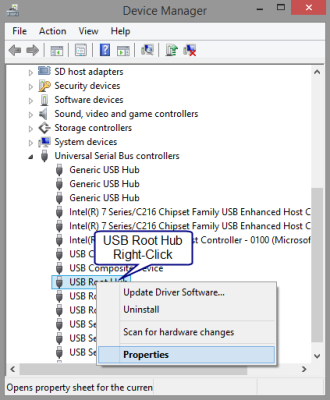

-
Use a cable without any choke points or lumps.
Avoid this:

-
With a new datalogger or other piece of hardware, install the USB driver before connecting it to your computer. (For help, read the "Tips and Tricks: Who's Driving?" article or watch the "CR6 Datalogger | Driver Installation" video.
-
If all else fails, uninstall the driver and reinstall it from the latest version of the Device Configuration Utility. To uninstall a driver you will need to right-click on the device in the Ports list shown in your computer’s Device Manager.
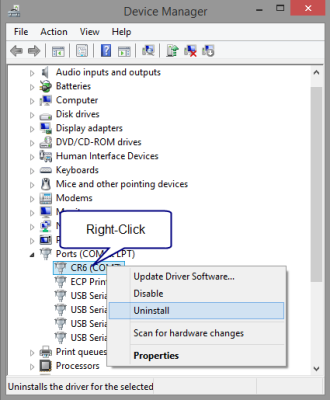
USB is here to stay. I have a good feeling about this.
![]()
Ti-pp8

